Ken Case, CEO of The Omni Group, and Dave Messent, OmniFocus product manager, join the show for a special episode to talk about the enhancements to custom perspectives, a feature in OmniFocus Pro 3.
Custom perspectives now work with tags (new in OmniFocus 3), which make for even more powerful ways to view your data.
The perspective editor has been enhanced to make perspectives easier to set up, by showing you just what you need to see at any given moment. And the editor now supports complex queries: you can combine and filter using all, any, and none.
And plus — bonus points — you can not only set a custom icon (any image) for each custom perspective, you can also set a tint color! Which is a small thing, sure, but is surprisingly nice. :)
You can find Ken @kcase and Dave @dmessent on Twitter. You can also find @omnigroup on Twitter and on Micro.blog.
Brent Simmons: You're listening to The Omni Show. Get to know the people and stories behind The Omni Group's award winning productivity apps for Mac and iOS. Music!
[MUSIC PLAYS]
Brent: I'm your host, Brent Simmons. In the studio with me today is Ken Case, CEO, and Dave Messent, OmniFocus Prime Minister. This is a special episode where we talk about OmniFocus 3 and custom Perspectives. Say hello, Ken.
Ken Case: Hello, Ken.
Brent: Say hello, Dave.
Dave Messent: Hello, Dave.
Brent: Excellent. So Ken, how's the beta going?
Ken: We have a lot of very happy people testing the app right now and a long list of people who are currently asking us when they're going to get their turn. Soon. Hopefully by the time they hear this.
Dave: Yeah, we're hoping that by the time this episode airs, that we can have just about everyone who’s signed up into the test.
Brent: Cool, right on. As this episode is airing on May 23rd, I think. We're actually shipping in a week, we believe, so.
Dave: So hopefully the app is done by then, but at least folks will get a chance to take a look.
Brent: Cool. The feedback does seem to have been really, really good. I've enjoyed reading the Slack group and Twitter and everything and people seem to quite like it.
Dave: Yeah, Slack has been an interesting experiment for us and I think ... We started it a few months back but I think with the OmniFocus beta, we've really seen what extra value it can provide, just really giving customers a way to interact in a slightly different way than they did on our forums, and I think it's more fun.
Ken: Yeah. More immediate.
Brent: Yeah, sure. Do you think that it's been significantly helpful to the beta program to have this feedback?
Dave: Yes, it's been good. The volume at some times has gotten so high that we have to pipe up and say, "Hey, remember to send us some email if it's something you really care about," because especially with threading and things, it can be hard to chase down every single topic.
Brent: That way it gets in our system and ...
Dave: Sure. Yeah, but it lets people bounce ideas off each other for workflows with using the new features, and I think that's been a really valuable thing, because we can see how people are thinking about those workflows, kind of in real time. And their first reactions, that sort of thing.
Brent: Have we made adjustments based on the feedback? Not just fixing bugs, but to designs and features?
Dave: Absolutely. Particularly, in terms of prioritizing work, there were things that were on our radar, but we didn't realize what a big impact they would have on workflows, and so we moved that work up to earlier in the development cycle, or made small adjustments, that sort of thing.
Dave: There probably have been features that have come just completely out of the Slack, but nothing's coming to mind.
Brent: So we'll keep doing that, though, it's a good thing.
Dave: Yeah, I think so.
Brent: Awesome. So we're talking about custom Perspectives in OmniFocus 3. First question is what are Perspectives? I'll let you take this one, Ken.
Ken: All right, Well, first in OmniFocus, you're working with a large set of tasks. At least part of the way we designed it was to be able to let you get a large set of tasks out of your head and write them down somewhere. But when you then go to work of those tasks, you don't want to see all of them at once, that would be overwhelming.
So instead of being overwhelmed with this big list of things to do, we wanted to give you the opportunity to look at things in different Perspectives — that's why we named it that. And so you can look at your task group by project and focus in on a particular project, or you can look at tasks based on timelines and your weekly forecast, you can look what's coming up in the week ahead.
You can also look at things broken down by tag. So now that we can assign tags to things, we have, different tags on things. But one of the more powerful aspects. Oh that's in the basic version. The standard version of OmniFocus. Standard edition.
Brent: So these are built-in Perspectives?
Ken: Correct, yeah. But then in the pro edition, you can build your own custom Perspectives, and those let you see things like, I want to look at my completed tasks, but only the ones that are in my work folder. So I do a quick report of all of the work things that I got done this week. So that's kind of in a nut shell what Perspectives are about. They are just ways to let you see custom views of your task list.
Brent: So what's new in custom Perspectives, and how is that related to the other big change, which is tagging?
Dave: So we added Tags which we talked about here. And we started thinking about how customers might want to use tags in Perspectives, and right away we realized that they might want to use them in the way they used Contexts, which Tags replaced. But they also might want to do more things, since more than one tag could be applied to an item, so they might want to have a view that showed only items that had both tags A and B. Or they might want to have a view that showed items that were tagged with items A or B.
Brent: Oh. Okay.
Dave: That wasn't something that we had to worry about with Contexts, so we started thinking about Perspectives in this new way. And pretty quickly we realized that we were going to need to kind of rethink the Perspective building interface to accommodate that.
Ken: The traditional way we had handled Contexts was, you would focus in on them like you were treating them as a source list, so you might select several contexts in your side bar and it would narrow it down to show you, say, all of the things that I'm going to talk with Brent or with Dave about.
But maybe I want the Perspective where I'm looking at only the things that I want to talk to both Brent and Dave at the same time about, and so you want the things that have both of those tags on it, not just one or the other. And so we had to start thinking about, "Well, how do we start combining these things in different ways?"
Brent: So did we have to do a new custom Perspective editor or change that in any big way?
Ken: Well, so the old custom Perspective editor had a bunch of settings in there, where basically each row had its own dedicated purpose to it as you would scroll through this editor. And so you'd have filter for availability, another filter for what kinds of projects that it might belong to and so on ... the task that you were trying to filter out. And that meant that if you wanted to sort of scan through the whole thing, you would have to look through all of these settings. But as we talked about ...
Yes, the quick answer is yes. We did have to do a new editor. Because we wanted to be able to have more rules in that, and we wanted to be able to combine similar rules like, "I want it tagged with Dave and with Brent at the same time." Those are two iterations of the same rule. So either we would have to have adjusted that rule to somehow understand ands and ors, or to let you do duplicates.
And we decided the best thing to do was follow the lead for iTunes and Mail, and do a list of rules, and you can add your own custom rules, and then combine those rules with grouping rules. The grouping rules let you do logical operations like "and," "or," and "not." Again, borrowing from the iTunes terminology, we call it, "any of the following," "all of the following," or "none of the following."
Brent: Okay. And so did these can end up being nested to make that work?
Ken: Right. So and when you nest something you drag the rule on top of that "and," "or," or "not" rule. Or rather, "all," "any," or "none" rule. And you'll see it indent underneath, and that's how you know that's which things apply to it. And you can nest those rules underneath those rules. So you can, here's a rule that's "none of the following," and then one of the rules inside of the "none of the following" is in "all of the following," or an "any of the following."
So basically it lets you do arbitrarily complex expressions. Which is not necessarily a good idea but it might be required to get to what you're trying to get to.
Brent: Yeah. Some people will need that complexity, sometime I guess. Yeah.
Ken: So this sort of leads back to one of our themes for OmniFocus 3, which is progressive disclosure, where you don't see all that complexity unless you actually need to use it. So, when you first bring up the Perspective editor, all you see is one basic rule that says what kind of availability of tasks are you trying to filter. You want to see the remaining tasks, by default, rather than also seeing your completed tasks or dropped tasks or whatever.
But as you add more rules, then they get added to the list, and you can now also see a lot more clearly what is going into a Perspective, because you just see one or two rules, if that's all you have, rather than having to scan your whole Perspective editor trying to figure out what the rules are there.
Brent: When I've done this in iTunes or Mail or similar, these end very sentence-like, which is nice. It makes it really easy to understand what's going on. Sounds like we're doing about the same thing.
Dave: Yeah. It's similar to the approach we took in the repeat interface that we talked about a few episodes back, where we really wanted a control that someone could just read what's on the controls, and understand the view that they were creating.
Brent: That sounds really nice.
Ken: And in fact, it gave us the opportunity to rename some of the rules that were really hard for people to understand in the old system, they didn't necessarily understand what they meant. So for example, we had some older rules that said things like, "I want to see tasks that have a project with a status on hold." Well, "on hold" is easy enough for people to understand. But we also had with a status "active," or "stalled," or "remaining," and knowing exactly what some of those states were, for a project, when they were not states that you could just go into the inspector and find. Like we have four basic states you can assign by hand to a project, but then we had these derived states that really are a little bit more complicated.
And so now in the new Perspective editor, we actually spell out those states more clearly, so we can say things like, "I want all of the tasks that have a project, which is active or on hold," that's what we used to call "remaining," or it's an active project, which has available actions, that's what we used to call "active."
Or as an active project, which has no available actions, that's one we used to call "stalled." So you had said that this is active, and you we wanted to do it, but you didn't have anything assigned to it yet. Maybe you'd completed all those things, and it was time to add some more things to it. So you wanted a Perspective that would reveal those stalled projects, but in the past maybe you didn't understand how to get there because the names weren't always clear.
Dave: Right. In the past we had to create terminology for these derived statuses, and this new interface lets us be a lot more literal.
Brent: That should be helpful. I must say I've usually been a pretty simple OmniFocus user and sometimes I didn't always understand. Now I will. Which is nice, thank you.
Dave: Oh, you're very welcome.
Brent: I know you guys did all this work just for me. So, what are some other examples of rules that we can we can use here?
Ken: Well as I mentioned, of course, the combinations you can do. But you can check the status of the task itself, whether it's due soon or flagged. You can check its availability. So is it available now, which means it's not deferred to some future date? This is actually one of the places where we probably have room to do the same thing we just did with Project list, and spell out exactly what some of these states mean. Availability, remaining, completed, and so on. Whether it has a due date, whether it has a defer date, has an estimated duration. Some of those things are new, that we didn't have that capability before.
Whether the estimated duration is less than a certain amount of time. And of course, you can combine that with the "none of the following" rule, to say "an estimated duration more than a certain amount of time, or doesn't have an estimated duration."
Dave: Yeah, there are a lot more options for Perspectives that aren't necessarily Review, but that help you keep tabs on your items, I think. That's something that some of our power users might enjoy. Finding actions in certain states, not necessarily because you want to do those actions, but because you want to assign some more metadata to them.
Ken: So, for example another one is, is this task untagged, because some people really like to make sure that everything has an appropriate tag of some form.
Brent: Oh sure, yeah. So in the past, custom Perspectives, at least on the Mac, let you assign an icon to them. Do we still have features like that?
Dave: Absolutely. We've actually added more.
Brent: More?!
Dave: You can now choose a beautiful tint color.
Brent: Of your own?
Dave: Of your own. You're no longer limited to aqua, or teal, or whatever you called the previous color. We've heard some creative names for that color, but ...
Brent: It's a great color.
Dave: I like the color.
Brent: It's still available.
Dave: And it's still available.
Brent: Still there, okay.
Dave: And you can, actually we've made available as custom colors, all of the tints of the standard Perspectives. So if you want to replace one of the standard Perspective's with a custom Perspective, you can now do that very easily and make it look like the old one.
Brent: Oh, okay. So I could make my own Flagged Perspective.
Dave: That's a great example.
Brent: Use the same orange or whatever, and it support icons, so.
Dave: Yes and you can also-
Brent: Any icon from anywhere? Any image from anywhere?
Dave: Any image that you can get into a web browser or into Photos.
Brent: Okay, sounds like drag and drop kind of thing.
Ken: Yeah, that's most images that I know of.
Dave: Yeah, I suppose that's pretty exhaustive.
Brent: That's cool. Well, it just makes OmniFocus more yours, the more you can do stuff like that.
Dave: Yeah.
Brent: It's cool. So on the Slack, Scotty Jackson, one of our beta testers, asks, do you see Perspectives as more permanent things or transitory things?
Dave: I think there might be two different answers here. I tend to make Perspectives and keep them. And I tend to make a lot of Perspectives, including ones called "scratch."
Brent: Scratch 1, Scratch 2.
Dave: Sure yeah. "Untitled 1." But I know that Ken has been working a different way with the new system.
Ken: Well I do that way too. I certainly have Perspectives that I've had now for most of a decade. Perspectives that I use for meetings, that there's no reason for me to change it. It's still tagged the same way, and I'm going to need to see that same stuff. But I have some new Perspectives now, and sometimes I ... I don't have one called "scratch" exactly; I just use one that's untitled, and I sit there and, you know I'll mess around with the rules to see what I want to see right now, and then I'll work in that Perspective for a while, and come back to it maybe later and then delete it. So I just have some very transient Perspectives now. I've also had some short term Perspectives where I have a project that happens, and it might go on for a month or two, and then when that project comes to an end I don't need that Perspective anymore so it's time to delete it.
Brent: So they work for whatever. So what about syncing with the Mac, which is still at 2.x at the moment, and doesn't have Tags and these new things ...
Ken: For now.
Brent: Yeah.
Dave: For now.
Brent: Yeah, for now.
Dave: Yeah. So, folks have been asking about this, because the week before we're taping this, we did announce a ship date of May 30th, and we made clear at that point that the Mac would not be available, and so they want to know what they're going to do with their Macs during this time. And we want to emphasize that you can definitely keep using OmniFocus 2 on the Mac. It will sync just fine with OmniFocus 3, but it will not see features that it doesn't know what to do with. And one of those features is these new Perspectives. So there's a notion of a version 2 Perspective, and a version 3 Perspective, and you can upgrade and downgrade between those versions.
Brent: Okay.
Dave: But your Mac running V2 will only see the V2 prospectives. V3 can see both.
Brent: Okay, but the Mac won't nuke the V3 Perspectives?
Dave: No absolutely not.
Brent: It'll just ignore them and continue to sync.
Dave: No, we spent a lot of time making sure that all those things would be preserved.
Brent: And I can vouch for that. I'm using OmniFocus 3 on my iPhone and iPad, and it's running on my Mac all day long too, and everything's fine.
Ken: And hopefully soon we'll have some Mac betas started.
Brent: Yeah it's what's going on there?
Dave: As soon as we have anything that's worth running, we'll be getting outside customers into a beta test, but we want to make sure that we have something worth running before we get access. It's no fun for anyone.
Brent: To have to file a bunch of obvious bugs and so on, is... yeah.
Dave: Or just to, you know, have a bad experience.
Brent: Yeah, sure. And will we be inviting people to the Slack group for the Mac beta and do the same kind of thing?
Dave: Sure. I don't know whether we'll reuse the channel or start a new one?
Ken: Yeah that's a good question. I guess I'm inclined to say we would reuse the channel until we discover that it's not working.
Dave: Right.
Ken: Time to split it up.
Brent: Yeah. But the place to sign up — sign up page is the same exact page, I think, for the Mac beta. And if anyone signed up for the iOS, they're already on the list.
Ken: Absolutely. That sign up mechanism has a way for me to invite you to one, or the other, or both, and I've just been working with the one for the last few months.
Ken: I'm sure we'll put it in the show notes, but it's omnigroup.com/test.
Brent: It will be in show notes, too, yeah. So we're getting there as quickly as we can, but we don't have a ship date yet.
Dave: Obviously, right now our focus is on getting the iOS app out and solid, and we want to make sure that that's working well before we get too distracted starting yet another test at the same time everything's going on. And of course the other complication is, the day that OmniFocus ships, May 30, that's a Wednesday. The following Monday is WWDC, so we'll have to see what ...
Ken: Oh boy yeah.
Dave: ... what that brings, and how that affects our scheduling.
Brent: There have been summers where all people do is just deal with the fallout of WWDC. Maybe that won't be true this year.
Dave: I'm going to Hawaii that week.
Ken: It's true.
Dave: I'll find out when I get back.
Brent: Yeah. I think that about covers custom Perspectives. Did I miss anything? I don't think I did.
Dave: I think you did a great job.
Brent: Wow, gosh thanks. All right. Well, thanks Ken. Thanks Dave.
Ken: Thank you.
Brent: How can people find you on the Web?
Ken: They can find me at omnigroup.com, of course, on our website. They can also find me on Twitter at @kcase.
Brent: And Dave, how can people find you?
Dave: I'm on Twitter @dmessent.
Brent: You guys just use your first initials for some reason. Both of you.
Ken: Yep.
Dave: I think my first and last name was too long.
Brent: Oh really? Oh.
Dave: Maybe not. I can't really count.
Ken: My initials were already taken or I would have just taken @kc.
Brent: Oh yeah, no doubt. Were you teased as a kid? Like about KC and the Sunshine Band?
Ken: Didn't we do this in an earlier episode? [laughter] No, it was more Ken and Barbie.
Brent: Ken and Barbie!
Ken: Which I didn't even get the references.
Brent: Oh jeez
Ken: I was like, "what?"
Dave: I was not teased, in case you're wondering.
Brent: I wasn't even going to ask. I figured, yeah. I'd also like to thank our intrepid producer, Mark Boszko. Say hello, Mark.
Mark Boszko: Hello, Mark.
Brent: And especially I want to thank you for listening. Thank you. Music!
[MUSIC PLAYS]
 RSS
RSS