Dave Messent, OmniFocus product manager; Tim Ekl, OmniFocus engineer; and Jim Correia, OmniFocus engineer join the show for a special episode to talk about OmniFocus 3 for iOS and several new features: flexible inspectors, enhanced repeating tasks, batch editing, and the interleaved Forecast view.
In OmniFocus 3 for iOS, inspectors are now customizable: you can make them work the way you want them to work.
We’ve given repeated tasks more real-world options — such as the last weekday of the month — and we’ve applied progressive disclosure to the interface so they’re easy to set up.
Batch editing — which makes making bulk changes easier — was brought over from the Mac to iOS.
And in the Forecast view we’ve interleaved tasks and calendar events, which makes it easy to plan and to see how your day fits together.
You can find Dave @dmessent on Twitter, Tim on Twitter @timothyekl and on the web, and Jim on Twitter @jimcorreia.
For more about OmniFocus 3, read the Omni Roadmap 2018 — particularly the second half, which concentrates on OmniFocus — and listen to a previous episode of the show where Ken Case talks about the roadmap, and listen to another previous special episode where we talk about OmniFocus 3 and tags.
Also see the OmniFocus 3 development blog, which is just starting up (at this writing) and will have more details as we post more.
Brent Simmons: You're listening to The Omni Show. Get to know the people and stories behind The Omni Group's award-winning productivity apps for Mac and iOS. Music!
[MUSIC PLAYS]
Brent: I'm your host, Brent Simmons. In the studio with me today, is Jim Correia and Tim Ekl, who are engineers on the OmniFocus team, and Dave Messent. Dave Mes-SENT?
Dave Messent: No, you had it right.
Brent: Dave Messent.
Dave: You've never done the other thing until today.
Brent: 'Cause I'm trying so hard to make sure I get it right.
Dave: No.
Brent: Dave Messent, OmniFocus Prime Minister. This is a special episode where we talk about OmniFocus 3 and potpourri of things. But first, say hello Jim.
Jim Correia: Hello Jim.
Brent: Hello Tim.
Tim Ekl: Hello Tim.
Brent: Hello Dave.
Dave: Hello Dave.
Brent: So I keep thinking that this is the potpourri episode, and for some reason I thought that was the last category in Jeopardy is always potpourri, but it turns out it's “potent potables,” which is a completely other thing. So, I don't know what to say about that. Anyway, Jim, how's the TestFlight going?
Jim: Well the TestFlight's going great. There are a lot of enthusiastic users and they're sending all kinds of feedback in.
Brent: Cool. What do I think Dave?
Dave: We're recording on the 11th [of April] and we have about 1,000 testers right now, and we're going to update that sometimes this week, I think, to double it to 2,000, and we're moving towards feature completion for iOS. The next build that goes out to testers is gonna have our new fancy perspectives. The filter-based perspectives that I think we'll be talking about in a future episode.
Brent: Oh awesome. Yeah, I look forward to seeing those. Cool. How's it going for you Tim?
Tim: It's going great. We're getting a lot of really valuable feedback and crash reports in. We've gotten some incredibly helpful people on our Slack in in particular have been great about submitting their anonymized data to us for a little bit extra analysis just for those tough to catch cases where...
Brent: Oh that's cool.
Tim: Someone's really exercising the app to its fullest potential and finds a corner case that needs a little more polish.
Brent: What's the process for sending in anonymized data? I haven't actually done that before.
Tim: Yeah, so this is something that is not visible in the app by the default, but if you're having trouble and you get in touch with our support team, they're able to offer you a way to send in the contents of your OmniFocus database to us, completely anonymized, which we highly recommend that you do, because most often what we're interested in is the structure of your data, the relationships down at the technical layer, not the actual contents of your to-dos. So you get to keep all of the privacy that you've come to expect from our products, we get to do a little extra analysis and squash a bug or a recalcitrant crash, everyone goes home happy.
Brent: Nice. Bonus points for the use of the word ‘recalcitrant.’
Tim: Thank you.
Brent: So general status, we're chugging right along, adding more and more testers. I assume there are still some several thousand more to go, but feeling good, looking like things are on track for the release?
Dave: Yeah, the app is super usable. It's certainly not polished yet, but most people are using their real data with the app, and are finding it to be a huge upgrade over version 2.
Brent: It is. I think we mentioned in the last episode, we've been using it so long, that we forget what's new and different, but I rely on it myself, couldn't do podcasts without it.
So let's talk about some of the things, just a collection of new things. We've got flexible inspectors coming in this release. So my first question, this'll go to Jim, why are we doing flexible inspectors?
Jim: The reason we're doing flexible inspectors is because there's an awful lot of metadata that you can set on a task and some of it is useful to the majority of people and some of it is useful only to a small minority of people. So we didn't want to present the controls for adjusting all of that all of the time, because the screen is kind of overwhelming. So by putting a set of controls that we think is useful to everybody in there by default, it makes the inspector a lot less intimidating, more approachable to new users. Then if you find something that is missing from the default set that you use all the time, for example, repeats or defer dates, you can promote that into the default set and have the visible in your inspector all the time.
Brent: Cool. Dave, what are some of the ones that are in by default, and that are not in by default?
Dave: So, the default ones include project and tags, which are kind of the two slices of your data that you might want to use to look at it.
Brent: Sure.
Dave: So we want to make sure you're aware of both of those angles that you can take. Something that's not in there by default is, for example, the defer date, the date at which an item becomes available, which is kind of a mouthful even to say that, and it's one of our best features — it's a great differentiating feature for OmniFocus — but it's not something you necessarily need to know about to start using the app.
Jim: In addition to being able to hide and show fields, you can also reorder them. So if you decide that flagged is the most important thing to you and you want it at the top of the list, just drag it up to the top of the inspector.
Brent: Oh okay. Tim, did you do the engineering on this? Who worked on this?
Tim: I did not. I think this was a Curt Clifton feature.
Brent: Ah, Curt. Not-still-here Curt.
Tim: Unfortunately.
Brent: His legacy lives on.
Tim: That is does. To his eternal credit, I don't think that we've really had to stamp out that many bugs at all in the flexible inspector since he finished them off.
Brent: Nice. What am I missing about flexible inspectors I should be asking about? Seems pretty straightforward. This is an example of — I think a theme we have with this release is progressive disclosure.
Dave: Yeah, I think we've really covered it pretty well here. One thing that it adds as a future possibility is us adding more fields, that are maybe only accessible on the Mac right now, that we feel more comfortable adding to the iOS inspector as optional fields, because they're not gonna get in everyone's way and confuse people.
Brent: Oh, sure. Makes sense.
Dave: So people have asked to be able to edit the completion date for an item directly, for exampl. And that's not something we could do without a customizable inspector.
Brent: Right, and not everybody cares about editing that kind of a thing.
So let's talk about repeating tasks. Now it's a feature we already had, that I liked and used. How is it better now?
Tim: Well in OmniFocus 3, what we've done is taken the options that you have for configuring your repeat, and really made them a whole lot more powerful. You can, for example, for the first time pick, say the second Thursday of the month for a repeating task, like go to the local Xcoders meetup.
Brent: Nice.
Tim: We've added in options like that. We've added in a little more flexibility in how you would set them up as well. Going back to that theme of progressive disclosure.
Brent: Okay.
Tim: We try to only ask you questions that apply to a particular item. So for example, if an item doesn't have a due date, by default we won't offer to let you repeat it from that due date, because there's no due date there to repeat from.
Brent: Oh sure, makes sense. Yeah. So this simplifies the UI and just gets irrelevant parts out of the way?
Tim: In a big way, yeah.
Brent: Right. What was the design process like for this — these changes?
Dave: This was a really fun one actually, we knew that we wanted to add all this power. And we started to think about how to add it based on the older repeat interface, and we realized pretty quickly that it was, in a sense, upside down. That we were exposing the wrong things too early in the process, and that we wanted to add all this stuff that was, in fact, maybe more important than the questions that we had been asking previously.
So this was actually a fun session, a white-boarding session that all three of us were in on. And we got in there and figured out what the important controls were and which were the ones that we should show all the time, and which were the ones that didn't matter all the time, and then —
Brent: That's gotta be a lot of different configurations, right?
Dave: It was a lot. The good news is that we all know the app pretty well.
Brent: Yeah.
Dave: So we could at least check each other and say “wait, what about this case?” So then, one of our testers, Steve Schenk, and Andrea McVittie, who's been on the podcast before, went and did some paper prototyping and did some usability studies with some employees, and built these little inspectors and had them go through these repeat scenarios that we thought they might want to set up. Validated our design, and it got into the app.
Brent: That's pretty cool. Lot of complexity to boil down, that's nice. Now to be clear, there are no features lost in all this redo, right? It's just [crosstalk 00:08:53].
Dave: This is only additive.
Brent: Only additive, okay. So let's talk about batch editing. So Jim, tell me about batch editing.
Jim: On the Mac you've always been able to select multiple items and then go over to the inspector and set or clear the flag on them, for example. On iOS, both on the iPhone and on the iPad, we've never had the notion of selection before, so you'd tap on a task, the inspector would appear, you could tap flags, put the inspector away, and then if you had three more tasks you wanted to do that to, you had to repeat the process three more times.
In OmniFocus 3, we do have the notion of selection, so you can select multiple tasks, the inspector on the iPad will already be visible. On the iPhone, you can press the inspect button. The inspector will pop up, you can tap the flag button, and all of the selected tasks will be flagged at once. And you can do that with any of the data on tasks which makes sense to edit in batch. There were certain things, which we prevent you from editing in batch because it doesn't make sense, like if you have a repeating task selected and one that's not selected, it doesn't make sense to allow you to mutate that state on the task.
Brent: So Tim, tell me about how is the inspector always showing? We had — the inspector was modal...
Tim: Sure.
Brent: And now it no longer is.
Tim: Yeah, so this was a big thing that we carried over from kind of the Mac way of doing things, so to speak. In OmniFocus 2, even if you had the giant 12.9-inch iPad Pro, whenever you tapped on a task, we'd dim out some parts of the UI and we'd block over other parts of the UI and the only thing that you'd be able to interact with was the editor for the one task that you tapped on.
So in OmniFocus 3, thanks to this new, multi-pane layout that we've been adopting across all of our apps on iOS, we're able to keep both your central task outline and the inspector, in the right side bar, visible at the same time. So that maybe while you're editing a single task, you can also be scrolling up and down in your outline, or selecting additional tasks to apply, say more tags, to more tasks. And you can do that all at once without having to go in and out of this editing mode.
Brent: Dave this sounds like we have a conscious attitude toward parity with the Mac version. Is that true?
Dave: That was one of our design goals coming into the OmniFocus 3 cycle, was making an iPad app that could really replace our Mac app. And maybe that's not such a great idea in terms of sales, but we know that people love their iPads and they love using them, especially with things like smart keyboards and Pencils and that sort of thing.
Brent: Oh sure, yeah.
Dave: So we wanted to give them the choice to use OmniFocus in a super-productive way on that device.
Brent: All right, so no compromises for the iPad, right?
Dave: Very few.
Brent: Yeah, very few.
Jim: And by no compromises there, we also didn't write a Mac app for the iPad, we wrote an iOS application, just with more power than we've previously been able to ship.
Brent: Are there any differences worth noting, besides what I guess would be obvious differences? There's navigation controllers and there's no menu bar at the top. And there's all the things we know about, like that.
Tim: The input style is one really interesting one that people tend to take for granted on both platforms, but if you think about it, there's no mouse on your iOS device. You might get a keyboard, but I have never seen a lightning mouse plugged into an iPad.
Brent: I would kinda like one, but that's just me.
Tim: Well there's no pointer built into the operating system either, right? Your pointer is your index finger. Where on the Mac we might be able to make controls a little bit smaller and kinda increase our data density there, because you have this really fine grained control by way of your mouse cursor. On iOS we need to adhere to minimum sizes for controls, so that you can tap them with a finger or drag them around with a finger, that sort of a thing.
Brent: Is 44 points still the rule?
Tim: Still the rule.
Jim: Another challenge with iOS apps is always that your universal app has to scale from an iPhone SE all the way up to a 12.9 inch iPad Pro.
Dave: Yeah folks-
Brent: Yeah, that's hard. Yeah.
Dave: Folks want their iPad apps to be more like Mac apps, but they don't want their iPhone apps to be more like Mac apps, and it's really two apps in one. So there have to be some compromises.
Tim: Yeah, we wanna continue shipping universal apps that cover that whole gamut of devices.
Brent: Right. Let's talk about the interleaved forecast view. So how did this come to be?
Tim: This was the design-first feature that really kinda shines in these latest TestFlight releases. Where in OmniFocus 2, we had a single unified timeline near the bottom of your forecast view, that showed you what your calendar events for a given day looked like.
And I think design came up with some early mockups that, rather than keeping all of those calendar events sort of tucked out of the way of your tasks, said well what if these were a little more prevalent and had a little more influence on what your day looked like, your forecasting for today. And so worked with some mock ups for a little while to see what it would be like to mix them in with your tasks as individual rows. So you might have two things due and then a meeting after that and then another couple things due before the end of the day. By kind of mixing your calender events in for the day with what's due that day, you get a better sense of how exactly that your scheduling is gonna go.
Brent: Well that's cool. I didn't realize I wanted it until I saw it, and it made total sense. And I had a day like that today, where I had all these tasks planned for today, and then I looked at my forecast view and realized that I'm promoting another episode of The Omni Show, preparing to do this recording, doing this recording, in a design meeting. And the forecast view totally helped me out, and I'm like all right push all this other stuff off.
Jim: Yeah, we're glad to hear it.
Brent: Yeah, yeah.
Dave: One of the principles of OmniFocus that probably comes from GTD is that OmniFocus is not your calendar, OmniFocus is your tasks, and so that was kind of a guiding principle of how we ended up with that timeline view in forecast. But people were still having to make the jump of figuring out how to slot their tasks into that static view. And we figured well, we could at least do them a favor, throw them a bone, of showing things along the same timeline.
Brent: I think what I used to do what just kind of filter out my calendar events in that view and I would only look at my tasks. Now I can't help but see them, and that really makes huge difference.
So that covers the features we were gonna talk about today. We do have a listener question from Sam Kale, which is not on topic, but I'll bring it up anyway. He asks, "Is there any info on OmniFocus for Mac? Any word on a public beta?" and he goes on to say, "Not that I don't love, love, love OmniFocus for iOS, but ..." So what can we say about the Mac version?
Dave: What can we say? Work is continuing.
Brent: Work continuing.
Dave: We have a couple folks working on it full time. It's not quite to the point where the features are complete enough to be usable alongside OmniFocus 3 for iOS.
Brent: Okay.
Dave: So it's gonna be a least a few more weeks before we can even start with our very limited test group, but we are looking forward to getting those builds out. And we've heard from a lot of people that are on the iOS test who are excited, and then even more excited about the Mac.
Brent: Well I'm in front of a Mac all day, so I personally can't freaking wait. I'm really excited.
Tim: At the same time we've been doing some work to make sure that, even though the OmniFocus 3 for Mac test has not started yet, your OmniFocus 2 builds continue to get a little bit of appreciation as well. For example, those new, more complex repeats that we were talking about earlier, you can't quite edit them in OmniFocus 2. But if you are in the OmniFocus 3 TestFlight and set one up, OmniFocus 2 — the latest versions of OmniFocus 2 — will know how to process those. So you can still check those items off and get the correct behavior.
Brent: Oh okay. All right, well I think that covers things for this special episode of The Omni Show. Thanks Dave, thanks Jim, thanks Tim. I'd also like to thank our intrepid producer, Mark Boszko. Say hello Mark.
Mark Boszko: Hello Mark.
Brent: I like the way he yells, like he's in a room far, far away
Mark Boszko: [laughs]
Brent: And especially, I want to thank you for listening. Thank you. Music!
[MUSIC PLAYS]
 RSS
RSS